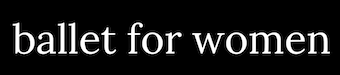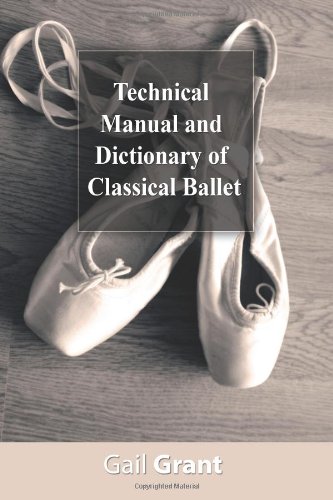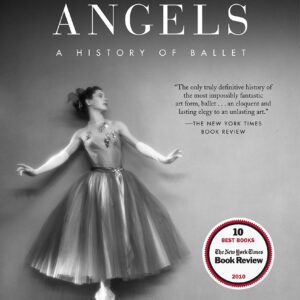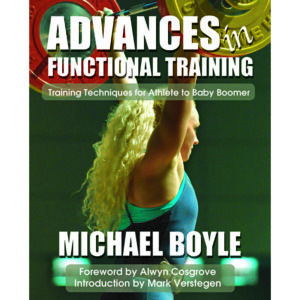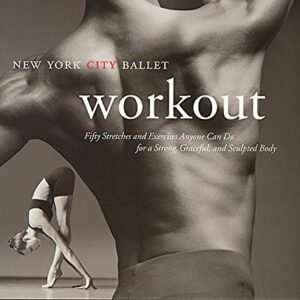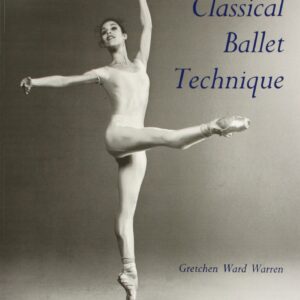Technical Manual and Dictionary of Classical Ballet
$7.00
From adagio to voyage, over 800 steps, movements, poses, and concepts are fully defined. A pronunciation guide and cross-references to alternate names for similar steps and positions that vary from the Russian to the French or Italian schools are also invaluable aids.